Fireberry API MCP integration
Connect your AI assistants directly to Fireberry CRM for seamless, natural language CRM operations. The Fireberry MCP (Model Context Protocol) server enables Claude, Cursor, VS Code, and other AI tools to interact with your CRM data through conversational commands.
What is MCP?MCP (Model Context Protocol) is a standard that allows large language models (LLMs) to perform actions on behalf of users. It connects AI assistants to external systems like your CRM.
What You Can Do
List objects, fields, and picklist values using natural language
Add new objects and fields to extend your CRM schema
Create and update any CRM records through AI conversation
Quick Start
Prerequisites
Before getting started, you'll need:
- Node.js v18+ and NPM v10.8.2+
- A Fireberry CRM account with API access
- Your Fireberry API token (get one here)
Installation & Setup
The instructions below guides how to integrate with tested clients, yet it may and should work in other clients.
Step 1: Locate Configuration File
macOS: ~/Library/Application Support/Claude/claude_desktop_config.json
Windows: %APPDATA%\Claude\claude_desktop_config.json
Step 2: Add MCP Configuration
{
"mcpServers": {
"fireberry-crm": {
"command": "npx",
"args": ["-y", "@fireberry/mcp-server@latest"],
"env": {
"FIREBERRY_TOKEN_ID": "<your-fireberry-api-token-here>"
}
}
}
}Step 3: Restart Claude Desktop
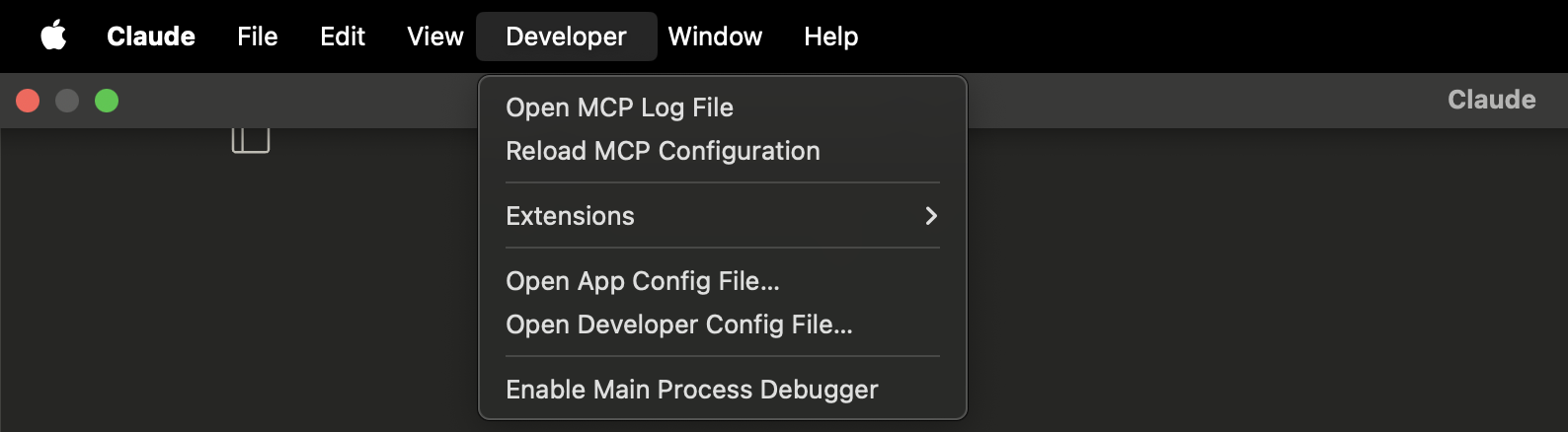
Restart Claude Desktop by simply closing the app and opening it again, or click Developer → Reload MCP Configuration
Please submit a ticket or report an issue if your client was not supported by our server and we will do our best to address it.
Alternative JavaScript Runtimes
If you prefer different JavaScript runtimes:
Using Bun:
{
"mcpServers": {
"fireberry-crm": {
"command": "bunx",
"args": ["--bun", "@fireberry/mcp-server@latest"],
"env": {
"FIREBERRY_TOKEN_ID": "<your-fireberry-api-token-here>"
}
}
}
}Testing Your Setup
Once configured, test your connection with these prompts:
"What CRM objects are available in Fireberry?"
"Show me fields for the Contacts object"
"Create a custom Projects object"
"Add a new contact named John Smith"
Usage Examples
Natural Language Commands
Exploring Your CRM
Discover available objects:
"What object types are available in my Fireberry CRM?"
"List all the custom objects I've created"Examine object structure:
"Show me all fields for the Contacts object"
"What are the picklist values for Account Status?"Creating Custom Objects & Fields
Create new objects:
"Create a new custom object called 'Projects' with description and status fields"
"Add a 'Vendors' object with company name, contact info, and rating fields"Add custom fields:
"Add a 'Project Budget' currency field to the Projects object"
"Create a Priority picklist field with High, Medium, Low options"
"Add a lookup field linking Projects to Contacts"Managing Records
Create records:
"Create a new contact named Sarah Johnson with email [email protected]"
"Add a new project called 'Website Redesign' with high priority"Update existing records:
"Update John Smith's phone number to +1-555-0123"
"Change the 'Website Redesign' project status to 'In Progress'"Bulk operations:
"Import this contacts CSV file into my CRM"
"Create multiple accounts from the attached spreadsheet"Security & Best Practices
Troubleshooting
Server Not Starting
Common causes:
- Invalid or expired API token
- Node.js not installed or outdated
- Network connectivity issues
Solutions:
- Verify your
FIREBERRY_TOKEN_IDis correct - Check Node.js version:
node --version(requires v18+) - Test manual connection:
npx -y @fireberry/mcp-server@latest - Check network access to
api.fireberry.com
Tools Not Appearing
If Fireberry tools don't show up in your AI client:
- Restart your AI assistant after configuration changes
- Check JSON syntax in configuration files
- Look for error messages in your client's console/logs
Authentication Errors
"Invalid token" or similar errors:
- Check token permissions - ensure API access is enabled
- Verify environment variable name:
FIREBERRY_TOKEN_ID - Remove extra spaces from token value
Support & Resources
Need help? Contact our support team through your Fireberry CRM dashboard or visit fireberry.com/support.
Updated 4 months ago