Authentication
Overview
Every request using the API requires authentication, which is done by including a valid user's API access token.
Please noteFireberry uses access tokens for authentication with the API.
Steps to get a token:
- Log into your Fireberry account.
- Click on the Profile Picture in the top right corner
- Select Profile
- Click the Account Security tab
- Click the API Access Token tab
- Your system API Access Token (TokenID) will be displayed
- Copy the token
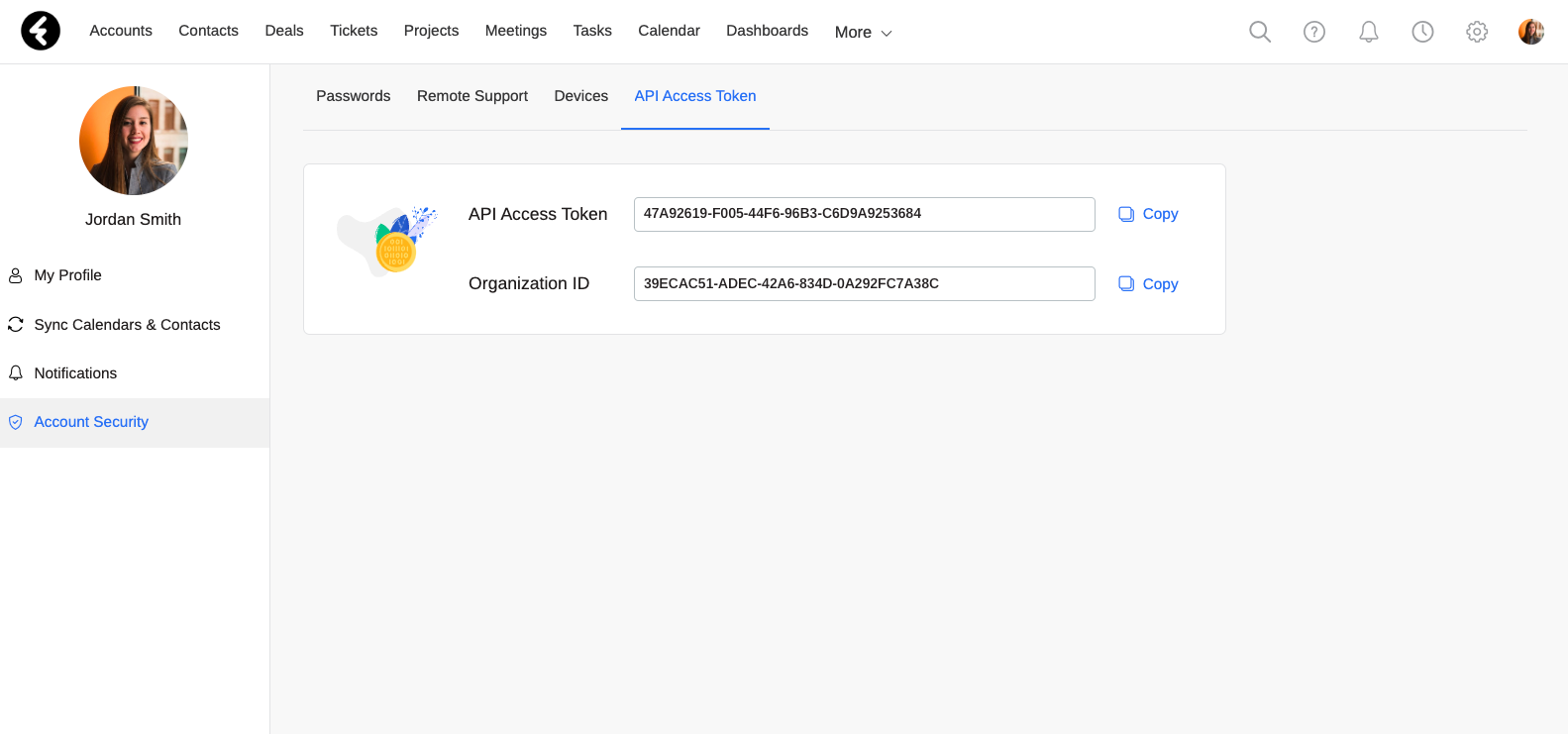
API access tokens are intended for use with command line interfaces or personal applications.
API access token
To properly authenticate your requests, you must include a valid API access token in the header.
For example:
Send the API token in the "tokenid" header:
"tokenid: APITOKENID"
Important noteThe API access token tells the system which user's account to use for any data which is sent or received. In this way, you'll only be able to perform actions which match the permissions and access level of the API access token's system user.
Example
Here is an example request for all accounts.
There are ten accounts in a system. The user whose token was used only has access to the accounts where they are the account manager. The user is set as the account manager for three accounts. This means that the response to the get all accounts request will return three account records out of the ten which exist in the system.
GET https://api.fireberry.com/api/record/account HTTP/1.1
"tokenid: XXXXXXXX-XXXX-XXXX-XXXX-XXXXXXXXXXXX"{
"success": true,
"data": {
"PrimaryKey": "accountid",
"PrimaryField": "accountname",
"Total_Records": 3,
"Page_Size": 50,
"Page_Number": 1,
"Records": [
{
"accountid": "0de044c7-8cb1-4753-a385-02316773896b",
"accountname": "James Walsh"
},
{
"accountid": "dda1a25d-b585-4f96-95ac-06ef75349d14",
"accountname": "Amanda Gray"
},
{
"accountid": "386d8484-26a0-4689-bb7b-0726dae13054",
"accountname": "Kaylee Brooks"
}
]
},
"message": ""
}Updated 7 months ago