Custom Fields
Overview
Custom fields allow for maximum customization of the system objects to your business. By using the various field types and settings, each field can be created to hold a specific type of data. You can read more about the different field types here. Each field type has its own API reference which will help you work with a field of the specified type. You can find the GET option here and the various POST, PUT, and DELETE options here under Custom Fields.
Path Params
When creating or accessing a field, you must set the object the field belongs to as a parameter for the path. Set the objectType field under Path Params with the desired object's type. The object type can be found by going to the Object Studio, selecting the desired object, and copying the Object Number field.
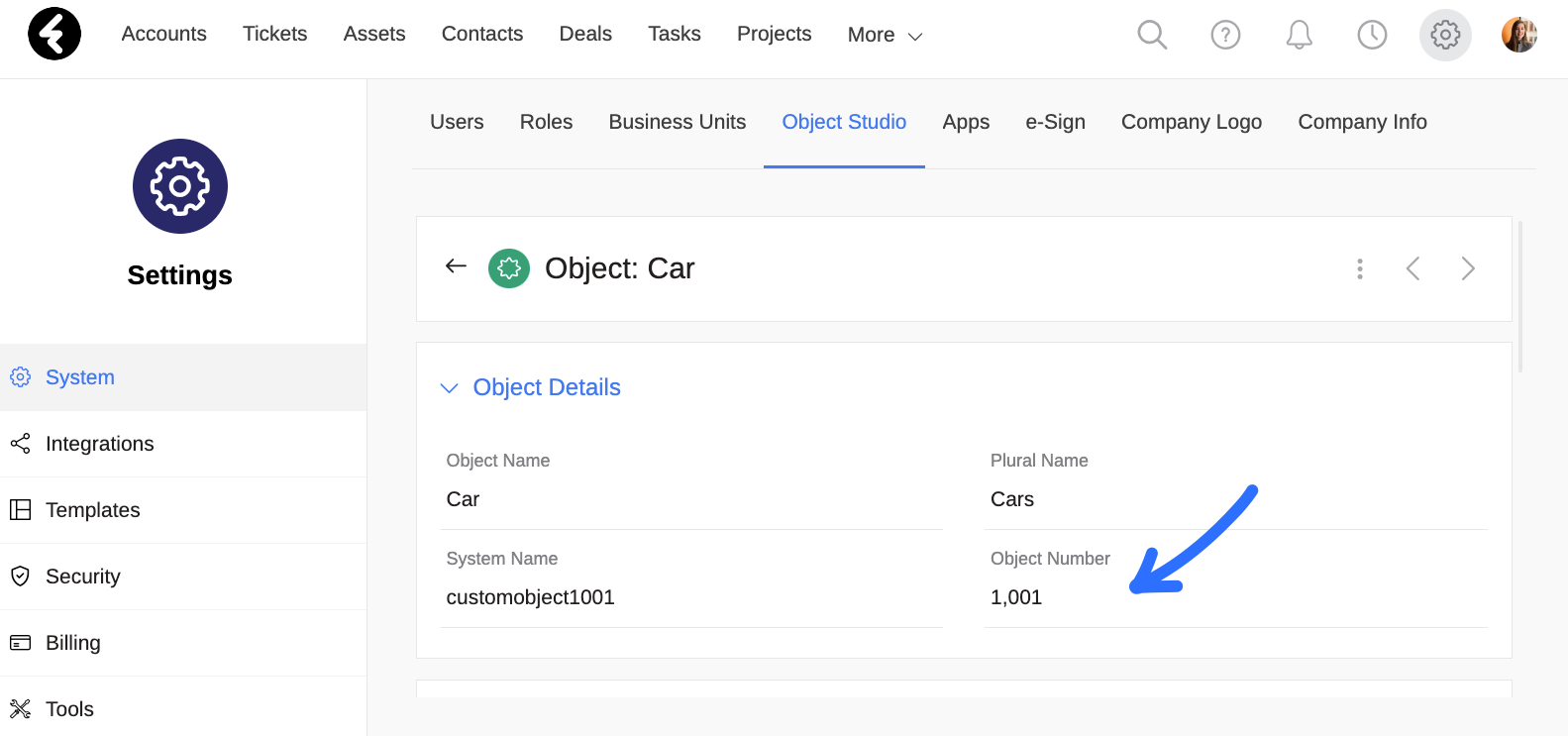
Please NoteWhen updating a field, the param fieldName will be added to the path. This is the unique name used to identify the field by the system, and can be found in each field's settings.
Body Params
The body params are used to set a field's settings. Some settings exist for all field types, while others are type specific. Below you'll find a chart with the body params, a short description, and the field types where this setting is provided as an option.
| Body Param | Description | Relevant Fields |
|---|---|---|
| fieldName | The system field name for backend use, required. Must be a unique value and start with the string "pcf", or the response will be an error. Once a field is created, the fieldName cannot be changed. | All fields |
| label | The name of the field as it will be displayed in the system, required. | All fields |
| precision | Integer which sets the amount of numbers which can appear after the decimal point. Choose 0 for integers and between 1 and 4 for floats. | Number |
| autoComplete | Bool, defaults as false. Will provide options to auto complete a field based on previously used values. | Text, Email, URL, Phone, Number |
| defaultValue | Sets a default value to use for all newly created records. Must match the field's data type and settings. | All fields excluding HTML, Summary, Formula |
| follow | Bool, defaults as false. Will track any changes made to this field's value under the System Logs of each record. | All fields excluding Summary, Formula |
| maxLength | Limits the length of text in the field's value. Cannot exceed 200. | Text, Email, URL |
Please NoteThe Lookup, Summary, Formula, and Picklist field types all have individual and type specific body params which are not detailed here.
Response
The 200 response for a successful field GET, POST, or PUT will be a JSON containing the field's settings. For example, when creating a new number field, you may receive the following response.
{
"precision":0,
"defaultValue": 3,
"autoComplete": true,
"follow": true,
"fieldName": "pcfnumberfield",
"label": "Number field",
}Delete a Custom Field
You can use the API reference here to delete a custom field. You will not be able to delete fields which are currently in use in a formula field, summary field, view, filter, dashboard widget, automation, form of a page, or any conditional visibility of a page. If you try to delete a field which is currently in use, or a non custom field, the response will be an error. By attempting to delete a field directly from the system, you'll receive a pop up with the places where the field is currently in use.
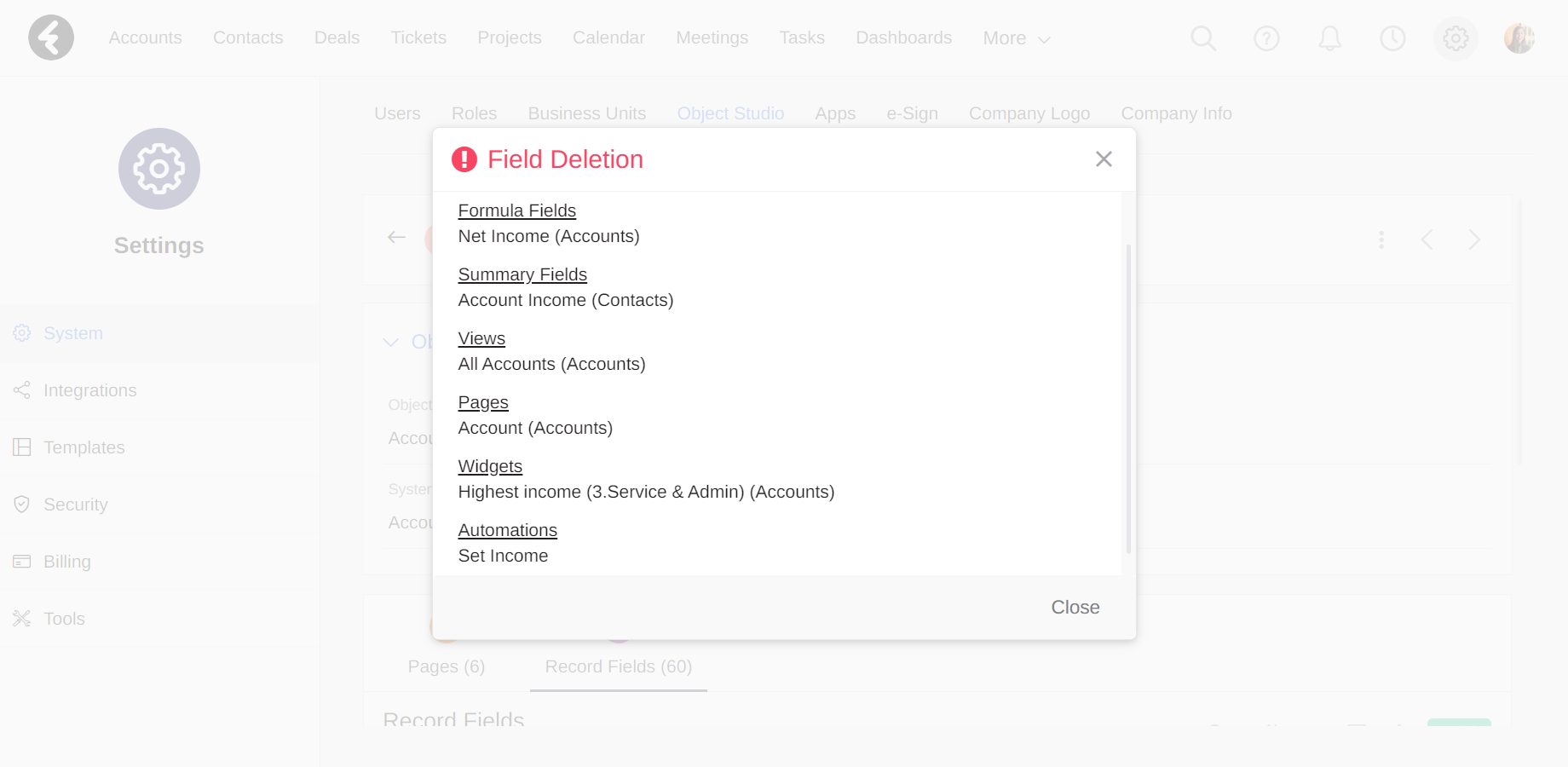
Updated 7 months ago