API Explorer
Fireberry's REST API Reference provides an in-context and user-friendly interface for exploring various API endpoints. The built-in explorer allows you to make API requests and view responses directly within your browser.
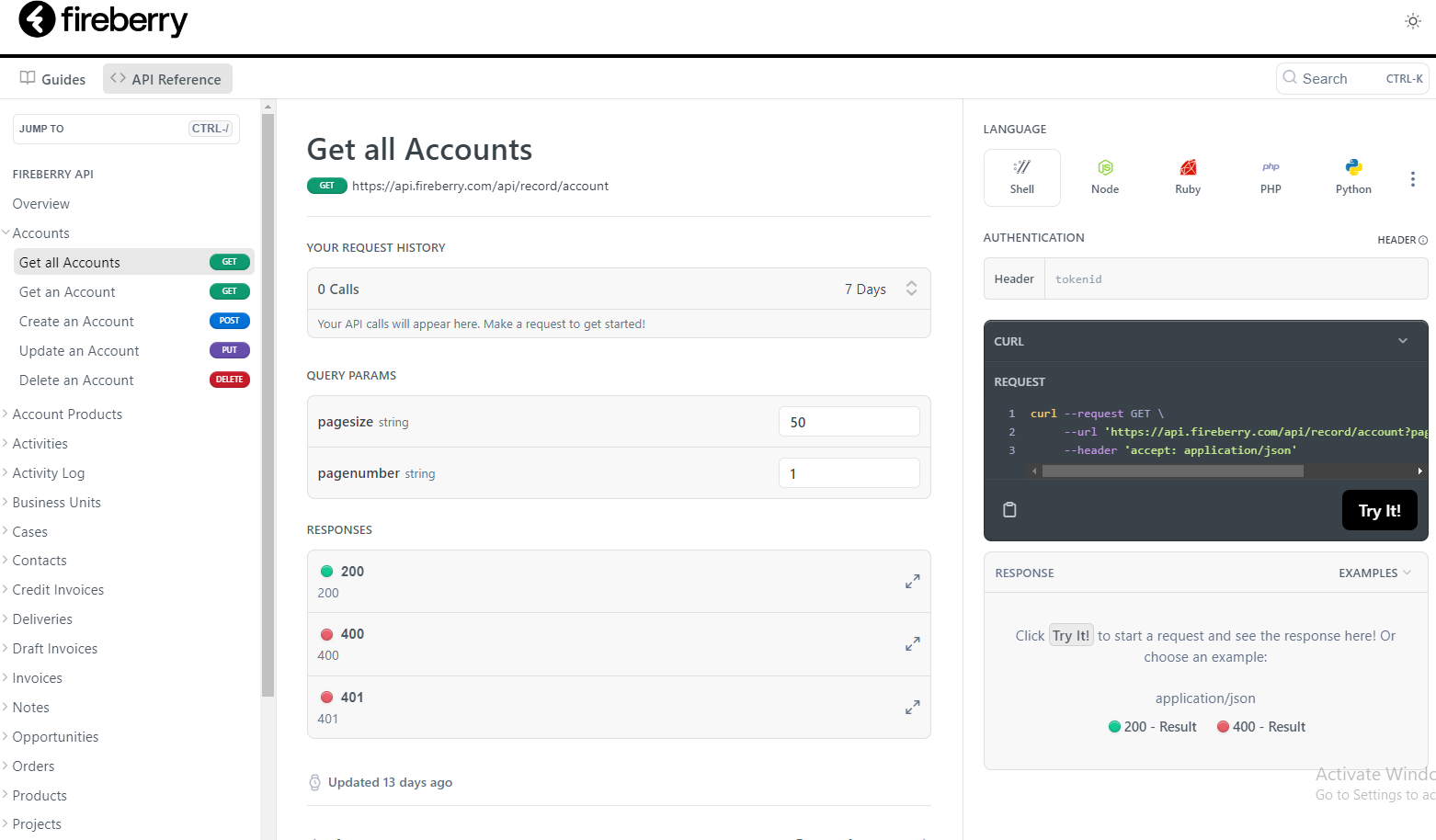
How to Use
Important noteBy using your personal API access token, you'll be able to access and make immediate changes to data in your Fireberry account. This functions similarly to the use of cURL or the Postman Collection.
1. Select an API endpoint
To use the API explorer, navigate to the REST API reference and choose an API endpoint.
For example, the section for GET an account can be found here.
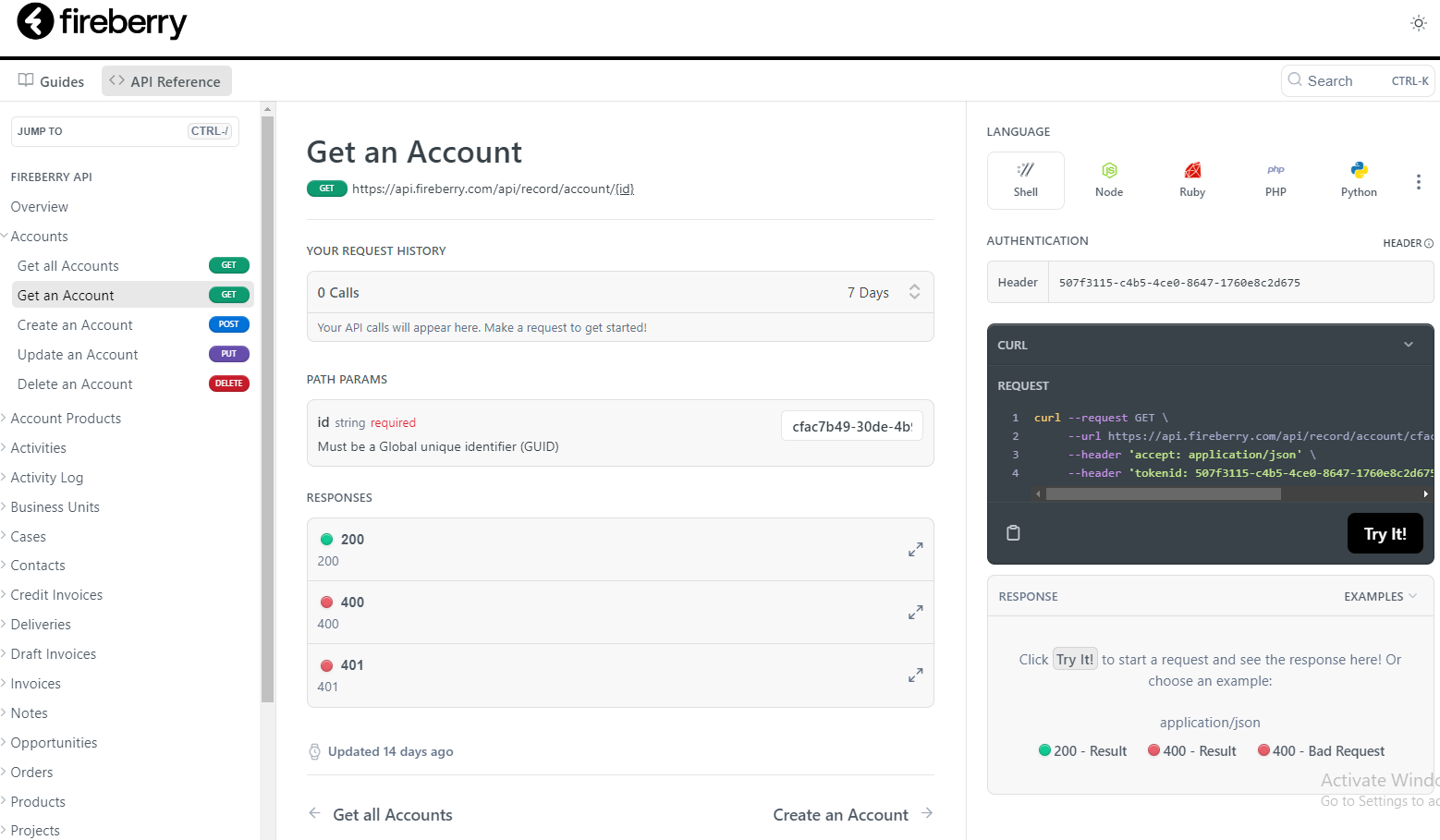
2. Authorize
Once an API endpoint is selected, enter your personal API access token in the curl box on the right side of the page. Be sure to include it as a header using the name tokenid followed by your API access token.
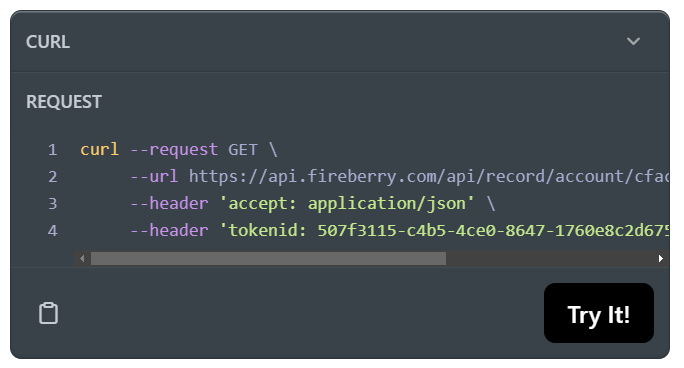
3. Construct the request
Next, enter the necessary request parameters in the middle section of the page, such as an account's ID.
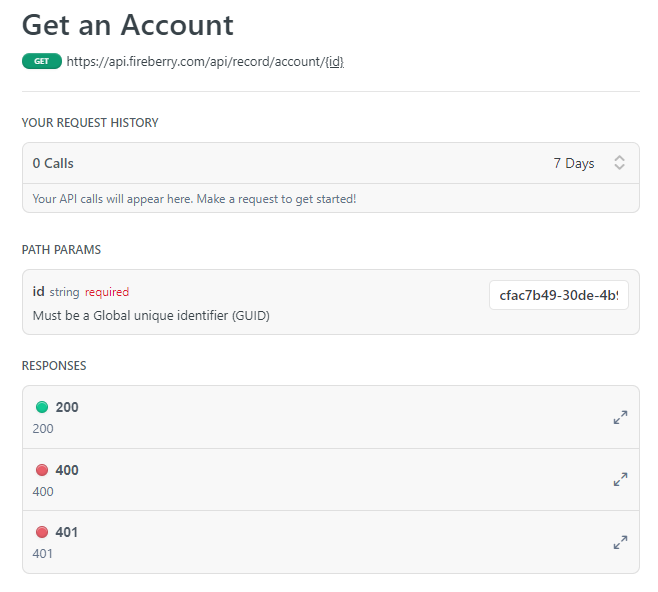
4. Examine the response
After constructing the request, press Try It! to execute the API request. The following shows an example of a request and a successful 200 response:
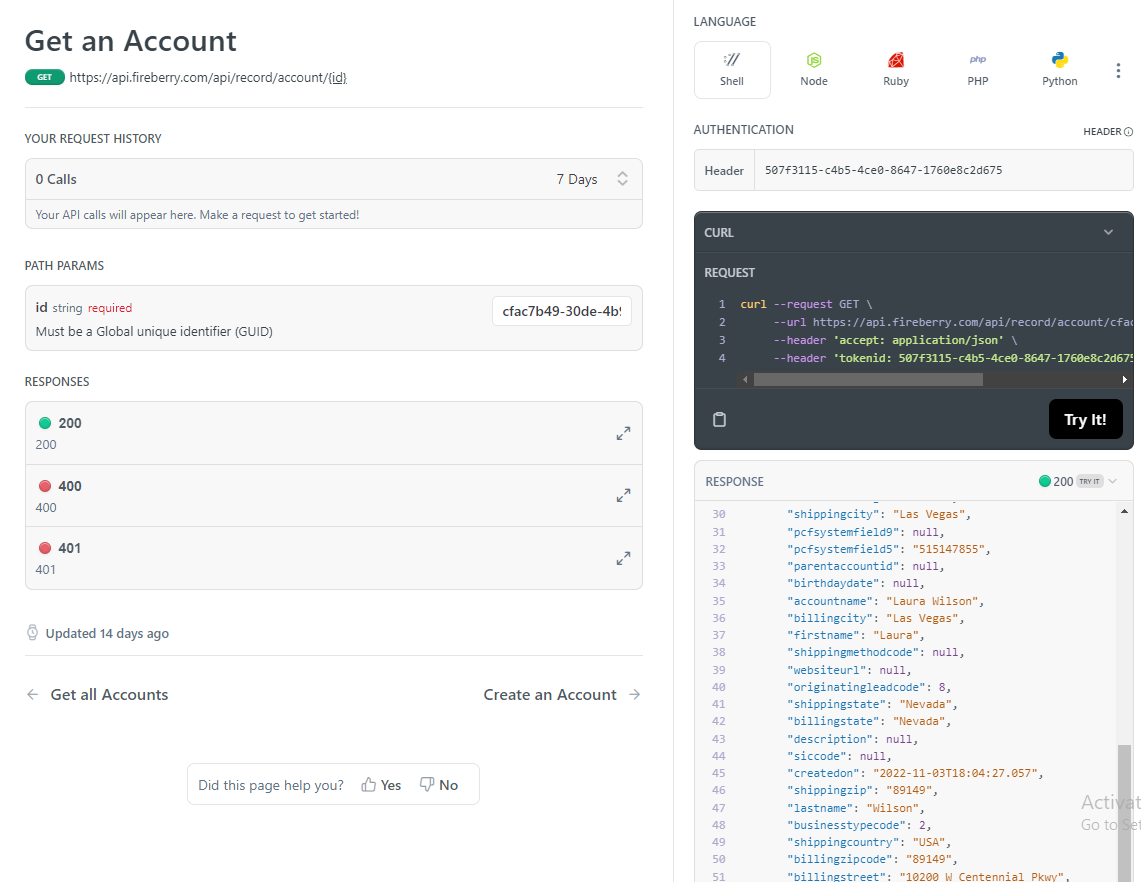
Updated 6 months ago